13 Sep How to Clock In/Out on TimeWorks Mobile
This Payroll Partners article provides step-by-step instructions to all TimeWorks Mobile users for clocking in/out through their smart phone.
Before you are able to clock in/out through your smart phone, you will need to download the TimeWorks Mobile app from the iTunes or Google Chrome Store onto your smart phone. You will also need to obtain a Login ID and Password from your supervisor, manager, or employer. When TimeWorks Mobile records a time (sometimes referred to as a ‘punch’) for an employee, it will need to know if the employee is clocking in or clocking out.
To Clock In:
Step 1. Log onto your TimeWorks Mobile app.
Step 2. Tap on the clock button making sure it reads “Clock In.”
Step 3. Tap “Submit.” A window will then display stating “Clocked in successfully” (see illustration 1.1).
(Illustration 1.1)
To Clock Out:
Step 1. Log onto your TimeWorks Mobile app.
Step 2. Tap on the clock button making sure it reads “Clock Out.”
Step 3. Tap “Submit.” A window will then display stating “Clocked out successfully” (see illustration 1.2).
(Illustration 1.2)
As always, we are here to walk you through this or any other process that you need help with. You can reach out to us toll free at (866) 757-8111 Monday-Thursday from 8:00AM-5:00PM and Fridays 8:00AM-4:30PM Central Standard Time.