13 Dec How to See a Time Card Audit Log
It is possible to see edits that were made to a timecard, ranging from the type of edit it was to the login that performed the edit.
TimeWorksPlus
- Open the employee time card for which you wish to see the edits
- Near the top left, click the Time Card Options button and select Show Time Card Audit Log
- A pop up window will display the changes to the time card, the author of the changes and the IP of the computer used for the changes
- There is also an option to run the Time Card Audit Log from the Reports Menu.
TimeWorks
- Open the employee timecard for which you wish to see the edits.
- In the bottom right corner of the card, you will see an ‘Audit’ link in blue (note: The link will only show if there have been any edits to that card, otherwise there will be no audit link).
- Click the ‘Audit’ link for a detailed view on which date the changes were made, the login that made the changes, and the IP Address the login came from.
Note: Be advised that the audit only keeps changes less than 90 days old. After 90 days it will be removed from the system.
There is also a report that can display all edits the client made, this can be found under Reports > “Audit Log Report”. When you select the date range for this report, it is suggested to choose a pay period beyond your desired date range since this report looks at the date of the edit not the date of the punch being edited.
There is also a report called “Punch Notes” and this will report on all noted changes to a time card if a notation was added to the punch using the “Add Notes” link found to the right on the time card. If there are no notes present, the report will not show anything.
This information is provided with the understanding that Payroll Partners is not rendering legal, human resources, or other professional advice or service. Professional advice on specific issues should be sought from a lawyer, HR consultant or other professional.