06 Dec Finalize and Unfinalize Time Cards
Finalizing is a way to protect time card data from being changed after timekeeping is submitted to payroll. When you finalize a pay period, it locks out all levels of users from editing and approving the time cards. The normal process is to finalize after supervisors and managers have checked, edited and approved time cards, and the timekeeping file is ready for payroll.
Finalizing is not necessarily permanent. You can unfinalize a pay period, which will be explained later in this article.
Finalizing can only be done per pay period and for all employees. There is no way to finalize individual days or time cards.
Benefits of Finalizing
There are a few reasons why finalizing is important:
- Finalizing ensures that historical time card data is consistent with payroll. If a time card is not finalized, a manager or supervisor may accidentally, or intentionally, alter a time card post-payroll, exposing your company to compliance violations.
- It preserves any rules in place on your account at the time of running payroll. If you ever change account rules, like overtime, shift compensation or your accrual policy, then finalizing makes sure, when those changes are made, they don’t retroactively alter historical time card data.
- Finalizing improves page load times. Finalizing also provides a way for our system to run more efficiently and improve performance.
Finalizing Pay Periods
Once a pay period has been completed and all punch data is deemed accurate, follow these steps to manually finalize:
- Click the Maintenance Menu and select Finalize Pay Period.
- Any unfinalized pay periods will be listed with a summary of any pending time card issues. These include missing punches and unapproved time cards.
Neither missing punches or unapproved time cards will prevent you from finalizing, but in the case of missing punches, it is strongly recommended you address them before proceeding.Missing Punches: If you click on the “Missing Punches” link, the Clock Activity pane will appear on the left with a list of employees missing punches.
Quick access to time cards with missing punches through the link on the Finalization pageUnapproved Time Cards: If you click the “Approvals Report” link, you will see a list of employees with unapproved time cards and the managers responsible for those employees.
- Once you are satisfied that all time card data is accurate, choose a pay period with the radio buttons and click Finalize. If you select the most recent completed pay period, the system will also select any unfinalized pay periods preceding it.
Unfinalizing Pay Periods
It may be necessary to unfinalize a pay period on occasion for some of the following reasons: to make a change to a time card or time off request, adjust accrual balances or, retro-actively apply a rule change. If that is the case, you can use the Unfinalize tab to “re-open” up to 6 months* of time cards. Just be aware, this not only allows you to edit the time cards, but it also exposes the time cards to any rule changes that may have been instituted since they were originally finalized.Unfinalized pay periods will be automatically re-finalized within 24 to 72 hours, usually overnight between the hours of 6pm and 6am mountain.
*If you need to unfinalize beyond 6 months, please contact your timekeeping provider.
Follow these steps to unfinalize:
- First, you may need to contact your timekeeping provider to un-accept the pay period. When a pay period is accepted, the payroll provider has run payroll and locked out the client from making any changes. Accepted pay periods will be grouped under a Processed Pay Periods header.
- If the pay period hasn’t been accepted, then select a pay period.
- Click Unfinalize and confirm the action on the resulting pop-up. The pay period(s) will remain unfinalized for 24 to 72 hours.
Because of the potential for data being changed, you will be asked to confirm that you want to unfinalize.
This information is provided with the understanding that Payroll Partners is not rendering legal, human resources, or other professional advice or service. Professional advice on specific issues should be sought from a lawyer, HR consultant or other professional.
- Any unfinalized pay periods will be listed with a summary of any pending time card issues. These include missing punches and unapproved time cards.