19 Apr Advanced HR 2.0 – Assigning a New Hire Employee to Complete their Section of the I-9 Form
Form I-9, officially the Employment Eligibility Verification, is a United States Citizenship and Immigration Services form.
Mandated by the Immigration Reform and Control Act of 1986, it is used to verify the identity and legal authorization to work of all paid employees in the United States.
I-9 Form System Workflow
Once a new hire employee is added to Advanced HR, you can assign the new employee to complete their section of the I-9 form (Section 1).
Once the employee completes their portion of the I-9 form and clicks the Save and Generate I-9 (Section 1) button, the HR Admin/Admin/Manager can then go into Section 2 of the I-9 form.
If complete, they sign the form in the E-Signature section, and click the Save and Generate I-9 (Section 2) button. The system then generates the completed I-9 form.
-
-
- Go to HR Admin/Manager Service – Employee Maintenance – I-9. The I-9 screen displays, listing all the I-9’s.
- Click the dropdown field at the top left of the screen and select the All Sec 1 + 2 Statuses option.
- Find the row for the new employee, in the I-9 Assigned column field, change the toggle switch from No to Yes.
- The new employee is now assigned to complete Section 1 of their I-9 form. Note that only the employee can complete Section 1 of the I-9 form; the employer does not have access to Section 1.
-
The Employee then does the following:
-
-
- From their Dashboard, the employee goes to their My HR – My Personal History – My I-9 screen.
- The employee completes Section 1 of the I-9 form screen.
- Once complete, at the bottom of the I-9 Section 1, the employee e-signs the document and then clicks the Save and Generate I-9 (Sec 1) button.
-
The I-9 form is then submitted. The system then makes Section 2 of the I-9 form ready to be completed by the HR Admin/Admin/Manager.
The HR Admin/Admin/Manager then displays the I-9 screen (HR Admin/Manager Services – Employee Maintenance – I-9) and completes the Employer section (Section 2) of the I-9 form. The employee does not have access to Section 2. The screen mimics the online smart I-9 form.
The HR Admin/Admin/Manager signs the E-Signature section, and clicks the Save and Generate I-9 (Sec 2) button at the bottom of the screen.
The system then generates the document and the HR Admin/Admin/Manager can see it listed in the I-9 Documents section of the screen at the top.
As always, we are here to walk you through this or any other process you need help with. You can reach out to us toll free at (866) 757-8111 Monday-Thursday from 8:00AM-5:00PM and Fridays 8:00AM-4:30PM Central Standard Time.