01 Mar Advanced HR 2.0 – Rehiring an Employee
When an existing terminated employee is being rehired, you can update the employee’s status from Terminated to Active using the Rehire process in Advanced HR 2.0.
Rehiring an Employee (High Level Steps)
- Navigate to HR Admin – Employee Maintenance – Employment Detail.
- Select the Company.
- Select the Employee.
- The Effective Date defaults to today. Change, if applicable.
- Set the Is this a Re-Hire? toggle switch to Yes.
- Click Let’s begin adding a Position/Organization.
- The system displays the employee’s Employment Detail screen.
- Scroll down to the Position/Status section.
- Click Save Changes.
The employee is now Active.
Rehiring an Employee (Detailed Description)
To Rehire an employee, make sure you are first locked into that company and employee using the Company and the Employee search boxes in the upper-right section of the Employee Detail Dashboard:

If the employee is Eligible for Rehire, go to the HR Admin – Employee Maintenance – Employment Detail, under the Add Position/Organization section of the screen.
Because only Active employees will display in the Employee dropdown section of the screen, you will first need to lock into the terminated employee’s record using the Employee search box at the top of the screen.
Because you now have the employee’s record locked in, the employee’s name will appear in the Employee dropdown field below:

Select the Effective Date for this rehire using the Effective Date field.
Set the Is this a Re-Hire? toggle switch to Yes. Click the Let’s begin adding a Position/Organization button. Update any necessary information for this rehire and change the Status to Active. Click Save Changes.

The employee is now Active.
Note: If you receive an error message stating that the employee is not eligible for rehire, this is because when the employee was terminated, they were marked as not being eligible for rehire. You will need to update this by going to HR Admin – Employee Maintenance – Employee Summary for the terminated employee’s record. Scroll down to the Employment section and change the Eligible for Rehire toggle switch from No to Yes.

Then you can go back and complete the rehire process.
It’s important to also note that the rehire process does not enable the new hire onboarding self-service process. The employee will not be prompted to complete the new hire/taxes process.
As always, we are here to walk you through this or any other process you need help with. You can reach out to us toll free at (866) 757-8111 Monday-Thursday from 8:00AM-5:00PM and Fridays 8:00AM-4:30PM Central Standard Time.