09 Jan How to Edit Punches on a Time Card
Editing time cards is the essential administrative operation performed on a daily basis, allowing time card information to be modified, approved, and submitted correctly for payroll processing.
Step 1. To access and edit an employee’s personal time card, begin by selecting the “Time Cards” link located in the “Main Menu.”
Step 2. Select the pay-period in which you wish to edit or to view and to select time cards from any previous pay-period, select the “Click here for more pay-periods” link found below those periods already displayed.
Step 3. Click “Show Activity” and the employee names will appear on the left pane.
Step 4. Select an “Employee” from the list on the left pane.
Step 5. Click on the “Edit” link to edit a punch, correct a missing punch, add a sort of “Pay-type,” or manage any other edits in the time card. Note: The “Edit” link will only appear if there is a punch “In” or “Out” on the time card.
Step 6. Use the “Time In” and “Time Out” entry boxes to change or add a time punch. When entering times you have the option to enter military time, or standard time. Make sure to include either AM or PM when entering standard time.
Step 7. Click “Save” to complete the edit process.
As always, we are here to walk you through this or any other process that you need help with. You can reach out to us toll free at (866) 757-8111 Monday-Thursday from 8:00AM-5:00PM and Fridays 8:00AM-4:30PM Central Standard Time.