15 Mar Evolution Payroll – Pre-Processing and Submitting a Payroll
Prior to submitting a payroll, we recommend pre-processing the payroll as we do in Evolution.
When you click the Calculate  button to the left of the screen name the Status changes from Pending to Pre-Processing, and a message is created in the upper right corner of the screen advising that the task was added to the queue (lower left-hand corner as is in Evolution).
button to the left of the screen name the Status changes from Pending to Pre-Processing, and a message is created in the upper right corner of the screen advising that the task was added to the queue (lower left-hand corner as is in Evolution).

Result: The Status changes back to Pending once Pre-Processing is complete.
Finally, click Finish  in the Header.
in the Header.
Result: the Submittal Options screen opens.
Important! The blocking of ACH, Billing, Deposits are controlled by the Security function “Payroll Wizard Including Deposit/Liability, Billing, and ACH Block Options”. To keep users from the ability to block those items, be certain this function is DISABLED in the Security Settings! The screen print below shows how it will look if a user does not have the ability to block those features.

- Select applicable Submittal Options if applicable.
- Click Submit Payroll or Process Payroll, depending on the arrangement with the client.
- Submit Payroll – The Status of the payroll is changed to Submitted until the payroll is processed by Payroll Partners; at which time the Status will change to Processed.
- Process Payroll – The payroll is processed directly, and the Status will change to Processed, rather than being submitted for processing at Payroll Partners. (Additional security rights are required, and are described at the beginning of this section.)
Note: The Manager Approval requirements established in Evolution Classic apply in Evolution Payroll. If a payroll requires manager approval, the payroll goes into the Approve Payroll queue in the Evolution Classic Operations tab. If a payroll does not require manager approval, the payroll goes into the Process Payroll queue in the Evolution Classic Operations tab.

Editing / Completing a Payroll
Payrolls with a status of Past Due or Pending are the only payrolls that can be edited, and have an Edit  symbol in the lower right-hand corner of the coupon.
symbol in the lower right-hand corner of the coupon.
To edit a payroll,
- Go to the Payroll – Payroll Timeline screen.
- Click the Edit symbol on the payroll to be edited.
Result: The Batch Checks screen opens.
- Make all necessary edits and process the payroll.
As always, we are here to walk you through this or any other process you need help with. You can reach out to us toll free at (866) 757-8111 Monday-Thursday from 8:00AM-5:00PM and Fridays 8:00AM-4:30PM Central Standard Time.