05 Apr Evolution Payroll – Reviewing Employee Audit History
To audit an employee’s record in Evolution Payroll, click the Show Audit History button in the header.
Result: the highlighted employee’s audit history is displayed listing
- Change Date – date/s any changes were made – this is the default sorting order.
- Operation performed
- Field changed
- Old Value
- New Value, and
- User who made the change.

| Field / Button | Description |
| Change Date | date/s any changes were made – this is the default sorting order. |
| Operation | The action completed |
| Field | The information that was edited |
| Old Value | The original value of the field |
| New Value | The new value of the field changed |
| User | Who made the change in the system |
Note: The Security Function “Display User Name in Audit” must be enabled for the user to see the name in the audit history of the user who made the change. If this function is not enabled, the UserID is displayed without the name.
The information can be filtered by clicking the Filter symbol in the column header by which the user would like to sort/filter.
Click the button on the far-right side of the header to export a CSV file to Excel, if applicable.
As always, we are here to walk you through this or any other process you need help with. You can reach out to us toll free at (866) 757-8111 Monday-Thursday from 8:00AM-5:00PM and Fridays 8:00AM-4:30PM Central Standard Time.