17 Aug Evolution Payroll – Adding Additional Checks to a Payroll
Existing Evolution Payroll clients can follow the steps outlined below in order to add checks to an existing payroll:
To add additional checks to a payroll:
- Go to the Payroll – Payroll Timeline screen.
- Click the Edit symbol on the payroll to be edited.
Result: The Batch Checks screen opens.
- Click the Add Check button in the Navigation bar.
Result: The Add Checks screen opens.

- Select the Check Type being created.
- Select the employee(s) for whom to create a check.
- Click the Create Check(s) for Selected EEs button.
Result: The Batch Checks screen reopens with the new check(s) listed.
As always, we are here to walk you through this or any other process that you need help with. You can reach out to us toll free at (866) 757-8111 Monday-Thursday from 8:00AM-5:00PM and Fridays 8:00AM-4:30PM Central Standard Time.