18 Jan Advanced HR 2.0 – Adding a New User Role
An already existing employee can be quickly added as a user to the system with the Quick Add User feature:
- Navigate to HR – Admin – Employee Maintenance – Employee Summary.
- On the Employee Summary dashboard, click on the employee’s name.
- Scroll down to the User section.
- Click the Quick Add User button.
- On the Quick Add User screen, you can create a username, edit contact info, set a time zone, assign a role, and optionally, send the employee a welcome email.
- Click the blue Add User button.
- You return to the Employee Summary screen. Click the green Link User button to link all of the following:
- The user
- The employee
- The company
The Quick User Add option is a fast method to add a user and appropriate security access to the system with the most important fields. If other details about the user are to be entered, go to the HR Admin – Company – User List screen after completion to review or add other details.
Note: In order to access their own Dashboard, an employee has to be a user in Advanced HR 2.0 in addition to being an employee. If an employee is not a user, when they try to login, they will only see a blank Dashboard.
As always, we are here to walk you through this or any other process you need help with. You can reach out to us toll free at (866) 757-8111 Monday-Thursday from 8:00AM-5:00PM and Fridays 8:00AM-4:30PM Central Standard Time.