08 Feb Advanced HR 2.0 – Running a Self-Service Setup
Self-Service Setup allows for multiple employees to be given access to Employee Self-Service at the same time. This will create users for all selected employees and attach each user to the Employee Record.
- Navigate to HR Admin – Employee Actions – Self Service Setup.
- The system displays the Self-Service Setup dashboard. The default list of employees includes all currently Active employees who do not have Self-Service setup for them.
- Use the Send Welcome Email Yes/No toggle to indicate if you want to send an email to each employee with instructions how to login and enter their information.
- Select a Company.
- Select the Company’s Timezone.
- Select a role in the Assign a Role dropdown and that role will be assigned to all employees in this self-service setup. Best practice is to initially assign the Base User role to everyone. After the employees complete self-service, the Admin can assign any additional roles needed for each person.
- Designate the Employees to be Setup with Self-Service, you can edit the list, adding or excluding employees.
- Once complete, click the Setup Self-Service button.
The Welcome Email – if set to Yes – is sent to all the employees that were designated for Self-Service Setup, which provides them with instructions about how to sign in and access their Advanced HR 2.0 Employee Self Service Portal (My HR). Note the email link is only good for 24 hours.
As always, we are here to walk you through this or any other process you need help with. You can reach out to us toll free at (866) 757-8111 Monday-Thursday from 8:00AM-5:00PM and Fridays 8:00AM-4:30PM Central Standard Time.