22 Feb Advanced HR 2.0 – Terminate an Employee
Users with the proper security access can perform the Terminate Employee process. Only Base Admin users have the permissions to terminate an employee. You can only terminate an Active status employee:
1. Navigate to HR Admin – Employee Actions – Terminate Employee.
2. The system displays the Termination Process Wizard – Step 1 – Employee Info section.
3. Select the Company.
4. Select the Employee.
5. Select the Termination Date. Defaults to the current date. It can be back dated but not postdated.
6. Click the Let’s Begin Termination button. The system displays Step 2 – Fill out Termination Information section.
7. Select the Status (Terminated, Suspended, etc.).
You can add a new Status or Termination Reason “on the fly” by clicking the blue Plus sign (+) icon.
8. Optionally, select the Termination Reason (Due to Layoff, Transfer, etc.).
9. Indicate if the person is Eligible for Rehire with the Yes/No toggles.
10. Enter an optional Comment about the termination.
11. Click Submit Termination.
Note: After Terminating the employee, remember to adjust their User Security Role accordingly. Go to HR Admin – Company – User List. Click on the user. If, for example, they were a Base Manager, that level should be removed so they only have access as a Base User. If you choose, you can also delete or make them inactive as a user.
As always, we are here to walk you through this or any other process you need help with. You can reach out to us toll free at (866) 757-8111 Monday-Thursday from 8:00AM-5:00PM and Fridays 8:00AM-4:30PM Central Standard Time.