25 Jan Evolution Payroll – Effective Dating Dynamic Fields
Dynamic fields are dependent upon the dates they were entered or changed. Effective dating enables users to edit and audit changes to dynamic fields in Evolution Payroll.
Security Settings
Security settings must be configured to enable dynamic field editing.
- Go to the Admin – Security – Users.
- Select the user from the list.
- Click the Details tab.
- Click the User Rights button.
- Click the Functions button.
- Enable the following rights
- “Ability to update as of another date”
- “Ability to change tax exemptions”

- Click Save.
Editing information
There are two ways to go about editing information in Evolution Payroll.
- Clicking within the field, or
- Clicking the Edit Effective Period(s) button
Clicking within the field
Fields that can be effective dated have labels displayed as a hyperlink – Example,  in the Employee menu, which can be clicked to view the dates any changes to that field became effective.
in the Employee menu, which can be clicked to view the dates any changes to that field became effective.

To edit dynamic fields using the example below
- Click the First (or Last) Name link to view additional information about changes and effective dates.

Result: The Effective Periods screen opens.
- Click the Add button.
- Enter the information in the field(s) to be edited.
- Click Save.
Clicking the Edit Effective Period(s) link
Some screens in Evolution Payroll that support dynamic fields have a link in the upper right-hand corner, “Edit Effective Period(s).”
- Click the Edit Effective Period(s) link on the screen if applicable.
_link.png?revision=1&size=bestfit&width=1175)
Result: The Effective Periods screen opens.

- Click the Add button.
- Change the Begin Effective Date.
- Make other changes as applicable.
- Click Save.
Deleting an Effective Date Record
- Click the field hyperlink to display the Effective Periods screen for the applicable field.
- Highlight the row to be deleted.
- Click the Delete
 button.
button.
A Confirmation screen opens asking for confirmation of the deletion.
If the employee has any payroll history, the following error message is displayed.

As always, we are here to walk you through this or any other process you need help with. You can reach out to us toll free at (866) 757-8111 Monday-Thursday from 8:00AM-5:00PM and Fridays 8:00AM-4:30PM Central Standard Time.