12 Jul The Employee Payroll Portal – User Guide for Employees
The Employee Payroll Portal is a web-based portal offering employees access to their payroll information via the internet. Through the portal, employees can:
-
-
- view and print payroll vouchers and W-2s
- access their demographic data
- request time off (if enabled), and
- view paid time-off balances (if enabled)
-
The Employee Payroll Portal can be used on tablets and mobile devices.
Internet Browser
Important! The Employee Payroll Portal is designed to leverage the features of the most current browser versions, however, the use of third party browser extensions is prohibited when using Evolution Payroll. See the table below to learn how to disable browser extensions.
Initial Login to the Employee Payroll Portal
Once you receive your assigned username and password from your HR Administrator, follow the steps below to log into the Employee Payroll Portal.
-
-
- Open a web browser and enter the URL provided for access to the Employee Payroll Portal.
-
Result: The Login screen opens to the Secure User Login tab.
-
-
- Enter the username and password assigned by the Administrator.
- Click Sign In.
-
Result: The Settings screen opens, on which are security questions the user must set up for future login.
Dashboard
Employee Identification
The employees’ first and last name displays in the header when logged into the portal.
Navigation Buttons
There are several buttons in the upper right corner of the Dashboard used to navigate the application.
-
-
- Click the Home button from anywhere in the application to be brought back to the Dashboard.
- Click the Menu button to access additional menu buttons to the screens on which to enter information to be displayed on the Dashboard.
-