10 Aug How-To: Manager Steps to Edit an Employee’s Time Card
Step 1. To edit an employee’s time card begin at the “Time Cards” section under “Main Menu”. Here you have the option to edit a single day or a pay period. Select one of these options to continue. See below.
Step 2. Next, select an employee to work with by clicking on their name. You should now see the employee’s time card.
Step 3. To edit or add a punch, click on the appropriate button and enter the change.
Step 4. Once this is done click the Save button to complete. See below.
As always, we are here to walk you through this or any other process you need help with. You can reach out to us toll free at (866) 757-8111 Monday-Thursday from 8:00AM-5:00PM and Fridays 8:00AM-4:30PM Central Standard Time.