15 Feb Resetting Employee Passwords for Timekeeping Clients
Employees can self-reset their password for the TimeWorksPlus WebClock/Employee Portal if they have an email in their employee setup. If the employee doesn’t have an email in their profile, then a manager will need to manually reset the password in their Employee Setup record. This article explains how to do that.
Resetting an Employee Password
Password resets can be done by a:
- manager (also referred to as a client level user).
- supervisor that has Employee Setup permissions.
The following steps explain how to access the Employee Setup record and edit the password:
- Access Employee Setup in your timekeeping management portal.
-
If you do not have Employee Setup listed in your menu, then you don’t have permissions necessary to reset passwords.
- Select the employee by clicking their name. This will open up their record.
- In the section titled Identifiers for punching the clock, click the Edit button.
- Click the Set/Reset Password button.
- Enter a new, temporary password for the employee. It must be a minimum 8 characters in length and have two character types (i.e. upper and lower case letters or letters and numbers). If it’s the same as the previous password, it will be rejected.
- Click Save.
When the employee first uses this password, they will be prompted to change their password immediately.
As always, we are here to walk you through this or any other process you need help with. You can reach out to us toll free at (866) 757-8111 Monday-Thursday from 8:00AM-5:00PM and Fridays 8:00AM-4:30PM Central Standard Time.