12 Apr TimeWorksPlus: How To View Employee List (View “Termed” Employees)
A list of active and inactive employees can be found in the “Employee Setup” page. This page is useful for many reasons including adding new employees, inactivating employees, and viewing employees based on certain populated fields. This list can be sorted and filtered in many ways.
Filter the “Employee List”
Step 1. Select “Employee Setup” found in the “Main Menu.”
Step 2. “Click to show the employee list filter” found at the top of the employee list.
Step 3. Select the necessary radio button to set your filter.
Step 4. Select “Apply filter”.
The “Employee List” will display employees according to the selected filter criteria.
Sort the “Employee List”
Step 1. Right click on the headers tool bar to access the sort options.
Step 2. The sort options list several ways to organize and customize how the employee list can be displayed.
Step 3. Select the Columns option to choose which headers to display.
Note: Column headers can be rearranged by clicking on the header name and dragging it to where you want; however, this is not a permanent change and the columns will reset once you leave the Employee Setup page.
Step 4. Click on the icons to print or export the employee list.
As always, we are here to walk you through this or any other process you need help with. You can reach out to us toll free at (866) 757-8111 Monday-Thursday from 8:00AM-5:00PM and Fridays 8:00AM-4:30PM Central Standard Time.