Advanced HR 2.0 – Approving a Direct Deposit Request
Existing Advanced HR 2.0 clients, please follow the steps outlined below in order to approve an employee direct deposit request in Advanced HR 2.0: Base Admin and Base Manager roles can approve or reject an employee's direct deposit request. Follow the steps below: The user receives an email notification...